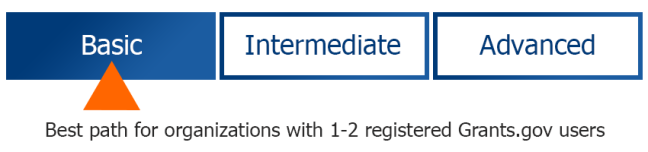As the Legacy PDF retirement deadline nears, some applicant organizations are preparing to apply using Grants.gov Workspace for the very first time.
We recently sketched out application scenarios for organizations new to Workspace – a simple, minimalist approach to applying, as well as a standard approach.

In this post, we sketch out a third scenario – one that involves a team of 5 to 12 (or more) registered applicants who range from grant managers and writers to outside consultants and sub-applicants from partner organizations.
Here’s the scenario: